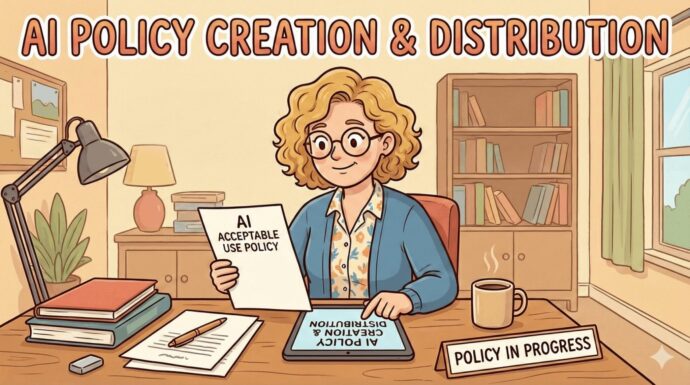In the era of digital connectivity, the way we capture and share our moments has evolved significantly. The Shared Albums feature on iCloud is a practical tool to facilitate this process, which simplifies sharing photos and videos.

Sharing Photo Albums On Your iPhone
To elevate your iPhone user experience, here’s a comprehensive guide on how to use iCloud’s Shared Albums feature:
1. Understand the Importance of iCloud’s Shared Albums
The iCloud Shared Albums feature offers a convenient way to share and collaborate on photo albums. Recognizing its value can transform your digital sharing experience, making it more efficient and enjoyable.
2. Create a Shared Album
Initiating a Shared Album is the first step. Navigate to the ‘Albums’ section, tap on the ‘Add’ button, and select ‘New Shared Album’. Assign it a name and choose the people you want to share it with.
3. Manage Subscriber Settings
You can control who adds content to your Shared Album. You can invite more people, remove subscribers, or restrict subscribers from adding photos and videos, giving you full control over your shared content.
4. Optimize Notifications
The Shared Albums feature allows you to manage notifications effectively. You can choose to turn notifications on or off based on your preference.
5. Public Viewing
There’s an option to make your album public. By turning on the ‘Public Website’ option, anyone with the URL can view the shared album.
Remember, each step contributes to an enhanced user experience. This guide is a practical resource to understand and leverage the Shared Albums feature to its full potential.
With this knowledge, mastering iCloud’s Shared Albums is only a matter of a few clicks. Stay tuned for more insightful tech guides and learn how to optimize your digital sharing experience, taking your iPhone usage to the next level.