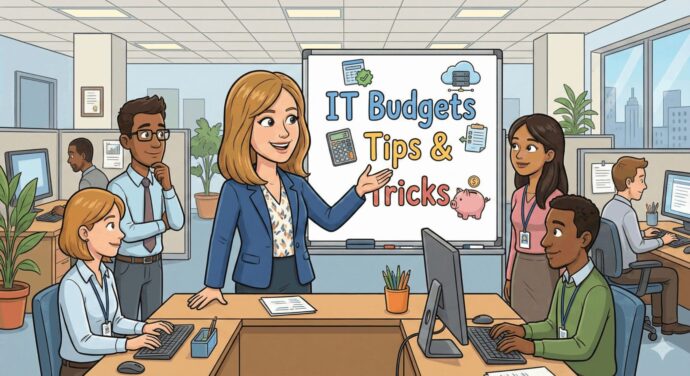Apple has launched the latest iteration of its mobile operating system: iOS 13. Here’s what you need to know before installing the update to your iPhone.

Apple is set to release the latest version of its mobile operating system this fall. iOS 13 aims to bring major security, functionality, and aesthetic updates to your iPhone. Here’s what you need to know before installing the update.
An Overview of iOS 13
The biggest changes that iOS 13 will bring include:
- Dark Mode
- Swipe to Type
- Updates to Photos, Maps, Reminders, and other apps
- Improved privacy and security
iPad users will enjoy new iPadOS features including:
- A redesigned Home screen
- Slide Over and Split View
- Full-page markup
- Improved text editing
Preparing Your Device for iOS 13
Before you can update to iOS 13, you’ll need to make sure your device is compatible. The oldest devices that can receive the update are the iPhone 6S and the iPhone 6S Plus, both released in 2015. Earlier models of the iPhone will not be able to update to iOS 13. For iPads, the cutoff sits at the iPad Air 2 and the 4th Gen iPad Mini, introduced in 2014 and 2015, respectively. Newer models of these devices can be updated to iOS 13.
Delete Unused Apps
Because iOS 13 is a sizeable update, you’ll want to make sure your device has enough space to accommodate it. A good way to clear up space is by deleting apps you don’t or rarely use. Don’t worry; you can download them again after the update if you change your mind. Apps that you paid for will not charge you to re-download them. An easy way to see which apps you don’t really use is by navigating to Settings > General > iPhone Storage. From there, scroll down the list of apps to see when each app was last used. The ones on the bottom of the list or that don’t appear on the list at all are candidates for deletion.
Enable iCloud Backup
Before you update, make sure that iCloud Backup is enabled in case an error occurs during the update process. To do this, navigate to Settings > Your Name > iCloud and check that iCloud Backup shows ‘On.’ If it was Off, switch it to On and give your phone time to back up its data to the cloud. Depending on how much data you have stored, this process can take anywhere from less than an hour to 24 hours or more.
If you follow these tips, your iPhone and/or iPad should be ready to update to iOS 13 in fall 2019.
![]()