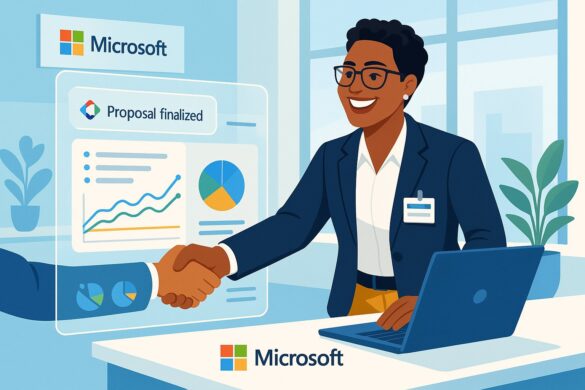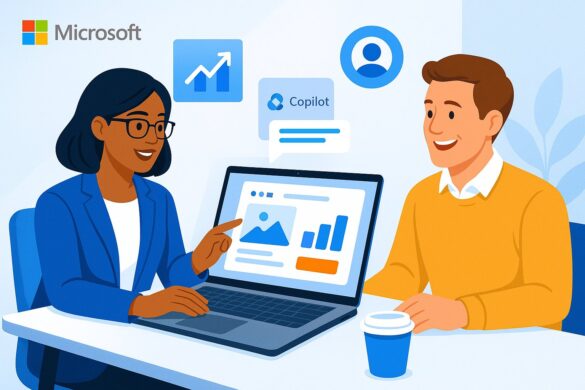How to Use AI Image Prompts to Generate Art: Mastering Dall-E Techniques
DALL-E 2, the second-generation artificial intelligence, has revolutionized the way images are generated, allowing users to create entirely unique visuals with just a well-crafted AI image prompt. By utilizing Microsoft Designer, anyone can explore this cutting-edge technology to generate never-before-seen images with ease, although experimenting with AI might be necessary to achieve the best results.
Microsoft Designer and the DALL-E site offer this innovative AI-generated art experience; however, Microsoft Designer adds the advantage of an integrated graphic design app. This enables users to enhance the generated images with additional design elements, such as text or graphics, and enjoy AI-powered editing experiences. Numerous templates in Microsoft Designer and various social media platforms are available to kickstart your design journey.
How to Generate Images with DALL‑E and Microsoft Designer
Using DALL‑E to produce images with Microsoft Designer is a straightforward, two-step process:
- Visit the Microsoft Designer website.
- Under Start with an AI-generated image, input a descriptive phrase for the image you want to create in the provided text box. This becomes your AI image prompt.
Feel free to type anything as your prompt—from simple icons to intricate artwork or even detailed representations of 3D objects.
For instance, if you need material to promote a running club, type in “an adorable character running, ink-and-watercolor illustration, colorful background” and explore the generated results. It’s that easy and efficient!

How to Write the Most Effective AI Image Prompt for DALL‑E
Be Precise
When giving DALL-E a prompt, a single word is not enough. Instead, provide a phrase that describes your desired image. Consider adding the following elements to your prompt:
- Specific features of the object or character
- Information about the setting or background
- The artistic medium or style, such as oil painting, photograph, or marble statue
- Adjectives to help create the desired aesthetic (e.g., “colorful,” “minimalist,” “geometric,” “dramatic”)
Include Accurate Descriptions
Go beyond a general description by specifying details contributing to the image’s attributes. For example, instead of “oil painting,” describe it as “oil-on-canvas, a masterpiece by Caravaggio, from 1599.” Or for a photograph, use “HD photograph, Canon camera, studio lighting, large-format portrait on Kodak ColorPlus 200 film.” Such details guide the AI to create an image more aligned with your request.
Steer Clear of Common Mistakes
Achieving the perfect output relies on avoiding certain pitfalls, such as:
- Complex scenes with multiple subjects
- Detailed layout demands (e.g., “A big red Object X on the left, friendly Object Y on the right, a small Object Z wearing Item A above them”)
- Images containing multiple faces (often distorted)
- Requests involving text (e.g., “a sign saying ‘Happy birthday!’”), as the generator may struggle with spelling
Why Use AI for Image Generation?
Creating Unique Images
AI for image generation guarantees you’ll have an original image never seen or used before. This uniqueness can set you apart or define your brand.
Unleashing Your Creativity
AI lets you mix various subjects, settings, and art styles, allowing wild and fascinating combinations to capture your audience’s attention. It opens the door to endless possibilities!
Representing Imaginary Characters
With AI-generated images, you can incorporate human figures into your creations without needing real-life models or release forms. It makes the process hassle-free while sparking your artistic ideas.
Establishing a Consistent Style
Utilizing the same style keywords while changing subjects can help you generate related images that create a cohesive and appealing look for your brand. For example, you could use the description “geometric Bauhaus illustration from 1963” for a mental health blog and generate images such as:
- Anxious face with scrunched eyes – geometric Bauhaus illustration from 1963
- Sad face expressing depression and hopelessness – geometric Bauhaus illustration from 1963
- Calm face with closed eyes, meditating – geometric Bauhaus illustration from 1963
- Restful sleeping figure with “Zs” – geometric Bauhaus illustration from 1963
This approach helps you maintain a consistent visual identity across various generated images.
Generating a Variety of Image Styles with AI Image Prompts
Explore Various Art Mediums
Experiment with art mediums in your AI image prompts for unique outcomes, such as watercolor, airbrush, pencil sketch, or acrylic on canvas. Be creative and try different techniques, from traditional to contemporary art forms.
Go Digital
For a modern touch, generate images with a digital appearance, including 3D illustrations, pixel art, vector art, or stylized graphic design.
Travel Back in Time with Art Styles
Embrace art history with styles ranging from ancient cave paintings to 20th-century modern art. Incorporate specific years, art movements, mediums, or renowned artists in your AI image prompts for a creative twist.
Experiment with Faux Photography
Create realistic images by describing photographs in your prompts. Use references to lighting, time of day, angle, distance, or technical aspects like camera type and lens. Add interesting elements for unique results.
Experience the 3D Dimension
Although the output is 2D, you can describe 3D artwork and generate images. Consider the object as it would appear in a photograph and use references to lighting, backgrounds, lenses, and more to achieve your desired effect.
Write an AI Image Prompt, and Let’s Go!
Unlock your creative potential by experimenting with AI image prompts. Develop captivating visuals featuring various subjects such as buildings, interior designs, costume designs, imaginary monsters, or distinctive landscapes. Broaden your horizons by researching famous art movements, film stock, or architectural terminology to formulate more innovative descriptions. Remember, your creative journey starts with a simple AI image prompt, and the possibilities are endless. So, give it a try and witness the fascinating results that emerge.
Contents
- 1 How to Use AI Image Prompts to Generate Art: Mastering Dall-E Techniques
- 2 How to Generate Images with DALL‑E and Microsoft Designer
- 3 How to Write the Most Effective AI Image Prompt for DALL‑E
- 4 Why Use AI for Image Generation?
- 5 Generating a Variety of Image Styles with AI Image Prompts
- 6 Write an AI Image Prompt, and Let’s Go!