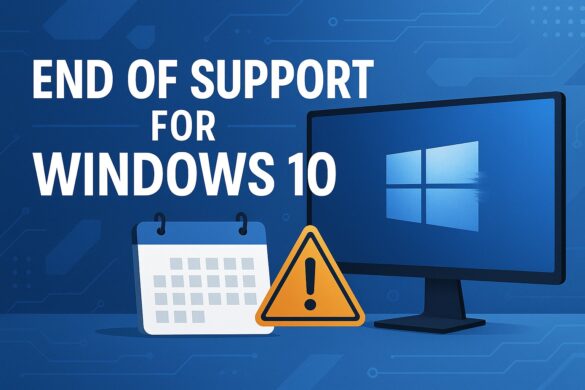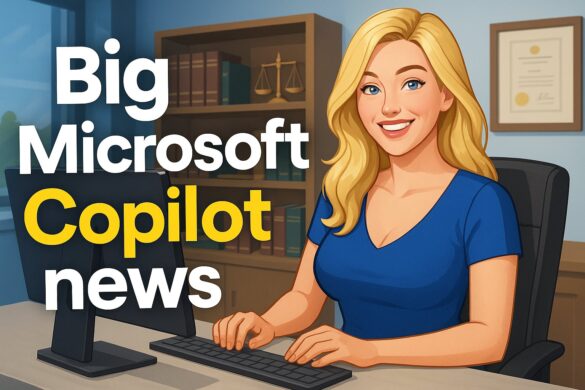Microsoft Teams Training: Getting Started With Teams
At Essential Solutions, LLC, we focus on providing quality service, customer satisfaction, and the fulfillment of our client’s needs. Our IT team is made of professional experts in technology, computer networking, and security issues. We are excited about Microsoft Teams which has been tailored for businesses, organizations, and schools who are working remotely. COVID-19 has spurred the need for Microsoft Teams and our team is here to help you master the ins and outs, so everything functions smoothly.
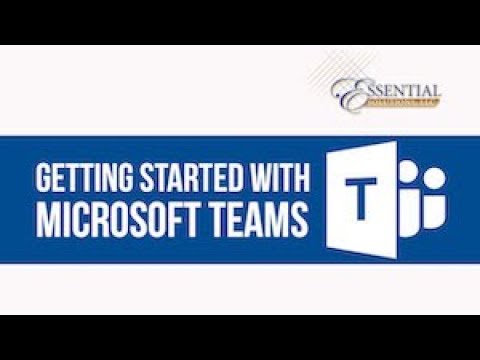
What is Microsoft Teams?
With Microsoft Teams, you can chat and exchange messages with virtual teams. You can effortlessly invite other members to your team to form a group or work individually. With Microsoft Teams, you can speak with others via video or audio calls of a group or individually. Individual channels for every single team enable a greater organization of all chats, calls and content.
Share, edit, and collaborate on all files collectively. The design of Microsoft Teams lets you work smoothly with Office 365 web apps, so you view and edit Excel spreadsheets, OneNote files, Word documents, and PowerPoint presentations. Microsoft apps can be integrated with third-party apps too so you can bring specific data into chats and meetings effortlessly.
Use one window to access a variety of Office 365 apps and tools:
- Calendars and meetings
- Call and meet team members
- Create, share, edit and find content using SharePoint, OneDrive, and OneNote
- Chat and instant messaging
The Many Platforms of Microsoft Teams
Choose from several different platforms for Microsoft Teams such as Windows, web, IPadOS, macOS, iOS, and Android. You will encounter differences between desktop apps, mobile apps, and web apps. With the desktop app, all features have been built into Teams. The web app supports meetings and calls through Microsoft Edge or Google Chrome. One drawback is that neither web nor mobile apps support screen sharing. If you want to make use of all the features of Teams, then we suggest that you install the desktop app that is specific for your operating system.
Benefits of Teams
- Work from a single centralized hub
- Enterprise security and compliance
- No extra cost to Office 365 users
- Office 365 integration
- Customize teams using APIs and bot frameworks
- Complete Azure Active Directory integration
Learning to Use Teams
You’ll want to get a feel for how Teams works with Office 365. Every time you create a Team it will create a matching Plan, Office 365 Group, and SharePoint Team Site. Yes, this all creates several perks like centralized team info and shared documents, but you will also have a few admin and governance problems if you aren’t careful. Luckily, our team at Essential Solutions is here to help!
Once you have access to Teams it’s time to download the desktop app and then access Teams via your browser. You can also download the mobile app.
Start your teamwork collaboration by setting up your team with just a few simple clicks. You’ll need to enter a Team name and brief description. Then add the members. Please remember, that creating a new team always creates the above-mentioned matching Plan, Office 365 Group, and SharePoint Team Site.
The teams have subsections referred to as Channels. A General Channel is automatically formed. You will also have multiple Channels located within the Team that you can dub whatever you need such as Social Media or Marketing Team. Any time a new activity takes place, the Channel will reflect boldly.
Every Channel will have a tab located on the top. You’ll see Conversation (group chat) Notes (shared OneNote) and Files (shared documents) which all are automatically formed and then you can add your customized additional tabs.
Conversations
One of the main features of Teams is the Conversations which let the Team enjoy a centralized discussion that is saved and can be searched. Without a doubt, conversations are the key component where teamwork is recorded such as video calls and file sharing. You can use the @ to tag participants or another team. All users can look at Conversations to see where and when they have been mentioned. Your desktop app will also notify you with an alert when you are tagged or mentioned. You can then hit like, respond, or share a GIF or emoticon in acknowledgment.
Files
You’ll see a variety of tasks in your Teams window and browsers. You can delete, download, copy, edit, delete, or move to files. Also, you can share with others. A group chat can also be launched beside the file to let the team discuss what is going on within the file. The conversation will then appear in the Conversation thread.
Notes
With Notes, you can assess the Team shared OneNote. You can instantly view or edit OneNote within the Teams window or you can edit the OneNote using the app.
Adding Tabs
There are three automatic tabs that you can add on your own or use Excel, Word, Planner, Power BI, or others. You can easily add Microsoft products. Besides, future integrations are planned for Microsoft Teams.
Menu
On the left-hand side, you can navigate within the Teams to areas like Meetings, Files, Activity, and Chats.
Undoubtedly, Microsoft Teams is an impressive product that provides greater flexibility and gives you endless possibilities. However, we know that getting started with Teams might take you some time. You can face admin headaches and you might feel a bit of frustration. However, our tech team at Essential Solutions, Inc. is ready and willing to help you every step of the way. We will give you the guidance and control you need to quickly master Microsoft Teams so your business can start working immediately using the valuable platform.
At Essential Solutions, Inc. we know the importance of working remotely during these difficult and trying times. You want to keep your staff safe at home while still maintaining your business edge. We believe Microsoft Teams will be an asset to your virtual workplace. Please contact us today to learn more.