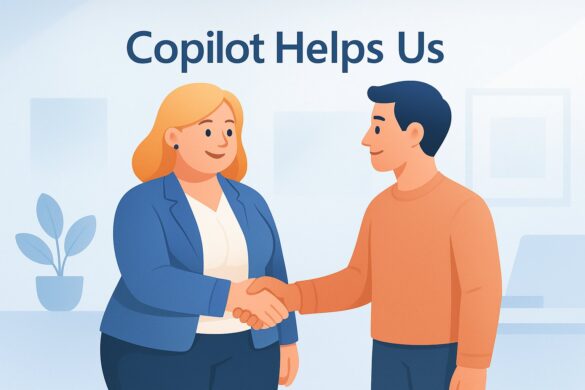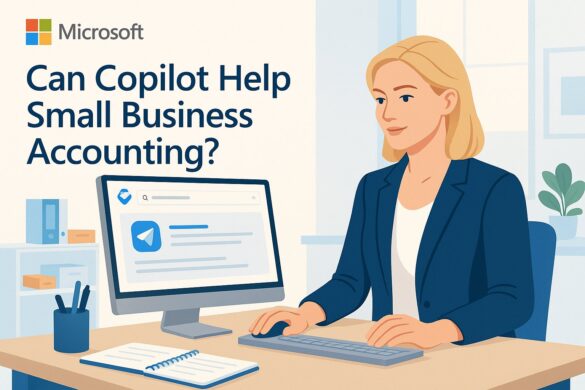12 Pixel Super Powers You Should Know
The best part about using an Android Pixel is seeing how the exciting features of Google intelligence bring out a seamless phone experience. Those little but productive boosting Android extras showcase the value of Google’s advanced technologies that have been incorporated seamlessly into your phone’s OS. Let’s take a look at 13 hidden Pixel superpowers that can power up your phone experience.
The Quick Text Copy
This is a simple but beneficial feature that helps you copy your texts quickly and conveniently from myriads of locations and platforms. You can utilize this feature to copy words from a webpage or a document on the area of Android that traditionally won’t allow you to select and copy text. You can also leverage this feature to highlight and copy any content with an image or a screenshot you had saved earlier. To get started, open up the Overview interface and then press and hold the words you want to copy. If your phone is running Android 11 and higher, you will definitely see the target text get selected. Once the text is selected, hit the “Copy” prompt in the menu, and your text will be copied.
The Speedy Text Share
Apart from copying and pasting text from anywhere, the Pixel’s Overview interface enables you to share text and send it directly to your desired destination, including apps and processes on your phone. It offers an easier way to send the information you need directly to the place you want it, including new mail, message, or note. To use this feature, you will also open up the overview interface before pressing and holding your finger on the target text that you want to copy. Instead of hitting the “copy” command, you will select “Share” from the menu and choose the app or location you want to send your text.
Language Translation
Our third Pixel gem is the language translating genie. This is undoubtedly one of the well-hidden Pixel power you would probably never know existed. With this feature, you can highlight any text in a non-native language within the phone’s Pixel Overview interface, and the phone will translate any of your selected text into your language right away. To use this feature, you will also need to open up the Overview interface, then press and hold your finger on your text. Instead of copying or sharing, hit the “Translate” command, and the text will be translated automatically.
The Text Operator
A smooth text operator is an invaluable tool for saving time. This feature allows you to highlight texts associated with an action on your phone and use the same steps discussed in the first three superpowers before selecting the right option for acting on it. For example, when you highlight an address in your phone’s Overview, you will get an opportunity to send it over directly to your preferred destination, including Google Maps navigation. Remember, there is no copying or pasting required with this feature. Similarly, if there are any taxi apps such as Lyft on your phone, you will get an option to send addresses directly to them for quick and seamless processing.
Link Lifter
The link lifter helps you lift a link from a webpage you are using to share it with your contacts or save it for future reference. Go to your Pixel phone’s Overview area located directly in your chrome, and you will find the link lifting button there-within. Give it at tab and follow the prompts to get your link lifted seamlessly.
The Instant Image Extractor
This feature allows you to pull out the favorite images you are viewing in an app, social media feed, screenshots, and more so you can share or save them for later use. It offers an effective way to save any photos you encounter from various platforms, including those that usually don’t allow users to extract images. Once you have extracted the image, you can then zap it over into a note, email, message, and any other destination of your choice.
The Intelligent Image Searcher
Google has built its unmatched image intelligence technology around your Pixel phone’s Overview area to enable you to search images easily in any apps you have been using. To get started, pull up your Pixel’s Overview interface and press and hold any of your favorite images that you are viewing within an app’s preview. This will give you a “Lens” pop-up option. Once you tap it, Google’s intelligent system will perform several functions depending on the given context, such as:
- It can identify landmarks, paintings, animals, plants, and other objects in the picture and provide additional information about them
- It can show similar images to the one on your screen within Google Image search with all information and links regarding what has been pictures
- It can scan a barcode or QR code
- It can read aloud texts within the image
- It will offer to send a text within image over to a computer you are signed in
Screenshot Machine
Although Android provides a way to capture screenshots by pressing the phone’s power and volume button, this functionality is always inconvenient to activate. The simple screenshot machine offers a better alternative is to capture screenshots into your Pixel’s Overview area. Go to the Pixel Overview area and look for the “Screenshot” command located at the bottom of the screen.
App Info Shortcut
The app info shortcut offers a swift way to access an app’s information screen, so you adjust the notification activities and open up its Play Store page to look for an update. To get started, open the Overview section on your Pixel and press the app’s icon located at the top of the screen. Next, select “App info” from the menu, and you are good to go.
The Screen Splitter
The screen splitter allows you to split your screens in half so you can view two apps simultaneously. This can be a great feature when working on a document while referencing email or web pages simultaneously. Head to the Overview area once again and tap the icon of the app you intend to use in the split-screen setup. Next, tap the Split screen” on the menu that comes up. Once the app moves into the upper area of your screen, select the second app using the same steps.
App Pinning System
The app pinning system allows you to lock a specific app or process to your screen and then ask for authentication such as a pin or password before allowing access. This is an excellent feature for the times when your friend or co-worker is using your phone. It ensures your stuff remains secure and inaccessible until the phone is safely back in your hands.
The Pausing Power
The pausing power is a functionality that allows you to pause a specific app for a given period to prevent it from sending any notifications until you un-pause it. It offers a great way to avoid distractions from social media during your productive hours. Go to the overview interface and select the app you want to pause before pressing the “Pause app” option on the overview area.
Undoubtedly the cute and hidden Pixel superpowers in Android can save the day by allowing you to perform various functions with much ease. Remember, you can start enjoying these gems immediately as long as your phone is Android 11 or later. If you have any business technology-related questions or looking for a great IT support company to support your business, contact Essential Solutions.
Thanks to our friends at 4BIS, a great Cincinnati, Ohio IT services company for their help. 4BIS and Essential Solutions are members of the Ulistic High Performance Club.