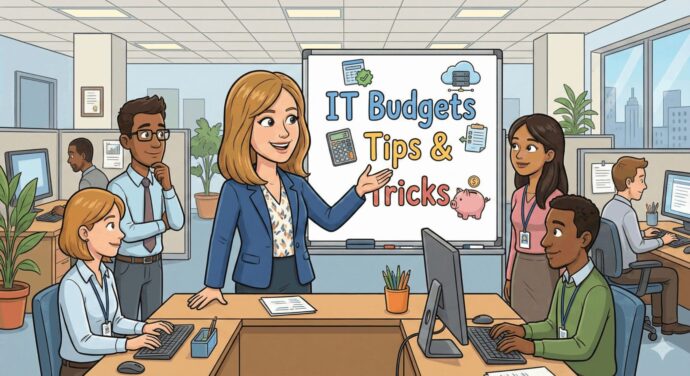Microsoft Edge’s New Tab Groups Feature
Sorting through dozens of tabs while trying to avoid losing important information makes multitasking online more complicated than it needs to be, and Microsoft Edge has finally come up with a solution for managing excess tabs and minimizing clutter. Microsoft Edge’s new tab groups feature gives users a simple method of nesting an unlimited number of tabs into a much smaller number of custom labeled tabs. From work-related tabs to personal tasks, Edge users can create and label main tabs for a manageable number of categories and nest individual tabs into each group to make them easier to find and keep organized.

What Is Microsoft Edge’s New Tab Groups Feature?
Microsoft Edge’s new tab groups feature is the perfect solution to the challenge of having an endless number of tabs open at once. This innovative new feature gives users the ability to sort an unlimited number of tabs into a much smaller number of groups, as well as add custom labels and color coding to each group of tabs. This feature helps users create a neater, less cluttered, and more aesthetically pleasing home screen that makes it easier to quickly find what they need. Although adding tab groups does mean that users have to follow a second step when searching for a particular tab, starting by clicking the tab group is much faster than having to hover over a dozen or more tabs to find the one they are looking for.
Benefits of Microsoft Edge’s Tab Groups Feature
Cutting down on the number of tabs you have open at any given time can have multiple benefits for your productivity and your mindset. Here are three of the most significant benefits of switching to Microsoft Edge’s tab groups feature!
Increase Your Organization
First and foremost, using Microsoft Edge’s tab groups feature makes it easier to stay organized. Having more than a few tabs open at a time can make it difficult to keep track of everything that is happening within your browser, and switching to tab groups can significantly reduce this number.
Although half a dozen or so tabs can be relatively easy to keep track of, adding more reduces the amount of text that is visible in each tab and makes it more difficult to tell what each tab is. This can become more and more difficult as more tabs are added, and it is possible to have a cluttered line of twenty or more tabs open at a time that only show part of a word per tab and are in no particular order. Although the tabs’ icons can be helpful at this point, they can still be difficult to keep track of if you have multiple pages from the same site open in tabs at a time.
Using tab groups instead of individual tabs allows you to sort these tabs into categories that allow your main tab structure to contain a much smaller number of tabs that are easier to completely see. This way, you can continue to keep pages open that you know you will be going back to in the near future without the cluttered appearance of a long line of random tabs.
Avoid Losing Information You Need
Going on a tab closing spree when you finish a project can feel amazing, but it is also possible to inadvertently close a tab you still need for something else in the process. Rapidly closing a long line of tabs you think you are done with without reading each one carefully or having your computer lag and accidentally closing the wrong tab when you get close to the end and the tabs start to change size can cause you to lose important information you planned to go back to later.
Although it is certainly possible to remember what you just closed and immediately reopen it, it is more likely that you will simply forget about what you planned to do with that information. If you leave tabs open as a means of remembering an event you wanted to attend, a new book or movie you came across on Amazon, or someplace interesting to travel to, accidentally closing tabs can lead to missed opportunities. By utilizing Microsoft Edge’s tab groups feature, you can sort your tabs by work needs, your personal life, and any other categories you might need, which makes it easier to rapidly close everything in one category when you are done using it without risking losing something you still need in another category.
Minimize Clutter and Stress
Starting your workday by staring at twenty or thirty tabs filled with information or tasks you still need to take care of is not the most conducive to a productive day. Taking some time each evening to sort your tabs into tab groups before closing your laptop and ending your work day gives you a better opportunity to start each day refreshed and with a manageable amount of information to take care of. Having just a few well-labeled tabs open can help you feel more energized and less stressed about your day than dozens that may make you feel as though it is impossible to get everything done and negative about your day before it even gets started.
How to Use Microsoft Edge’s Tab Groups Feature
Microsoft Edge users can start using the tab groups feature by holding down the CTRL button while clicking on each of the tabs they want to add to a particular tab group. Next, users will need to right-click to bring up the menu of options of what to do with those tabs and select “Add tabs to new group” to create a new tab group. After moving a group of tabs to a new group, users can label and color code the group to make it easy to tell what type of tabs are within a particular group at any given time and find a particular tab when they need it.
At Essential Solutions, we prioritize connecting our clients with the latest tips and features that can improve your experience using Microsoft Edge and other programs and make keeping your business and personal tech needs organized easier than ever. Contact us today to learn more about the benefits of switching to Microsoft Edge’s new tab groups feature or for more helpful tips for using Microsoft Edge as efficiently as possible!